If a dev (like RightTech!) needs access to your Shopify store, they’ll need your 4-digit collaborator request code. Here’s how you can find it and share it with them:
Steps to Find Your Collaborator Request Code:
Log into Shopify
Go to your Shopify admin dashboard.
Head to Settings
Look for the Settings option in the bottom-left corner of the admin panel. Click on it, then choose Users and permissions from the menu.

Check the Collaborators Section
Scroll down until you see the Collaborators section. Your 4-digit collaborator request code will be displayed there.
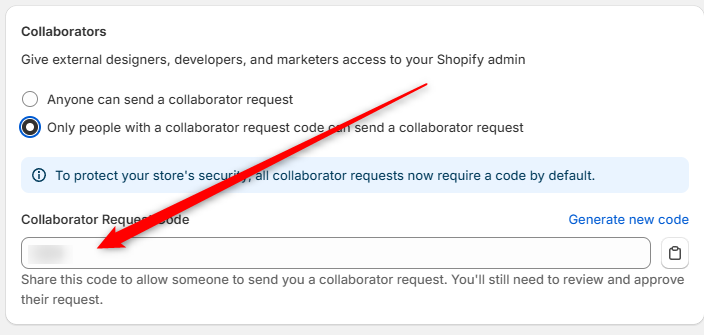
Copy and Share the Code
Use the copy button to grab the code and share it with whoever is requesting access.
💡 Pro Tip: If you need a fresh code for any reason, you can click Generate new code to create a new one. Just keep in mind that any previous codes will stop working once you do this.
!BUT WAIT - There's 1 more step!
Your developer will also need your "myshopify" store URL.
If you dont know this URL you can find it by navigating to Settings > Domains and looking for the URL that ends with "myshopify.com"

Managing Collaborator Access Settings:
You can also adjust how collaborator requests are handled:
- Go to Users and Permissions
Like before, navigate to Settings > Users and permissions in your Shopify admin. - Check the Collaborators Section
Under the Collaborators section, you’ll see two options:- Anyone can send a collaborator request
- Only people with a collaborator request code can send a collaborator request
💡 Heads up: Starting December 2023, Shopify now requires the collaborator request code for all access requests, no matter what settings you choose (except for developers who already have an app installed on your store).
And that’s it! Finding and sharing your collaborator request code is super simple, and now you’re all set to securely manage access to your Shopify store.

